
本文共 5261 字,大约阅读时间需要 17 分钟。
1.第一步 先拉取镜像
docker pull nginx:latest
2. nginx 容器内部一般地址配置如下:
日志位置:/var/log/nginx/ 配置文件位置:/etc/nginx/ 项目位置:/usr/share/nginx/html
我们对应映射路径到windows10的目录地址如下:
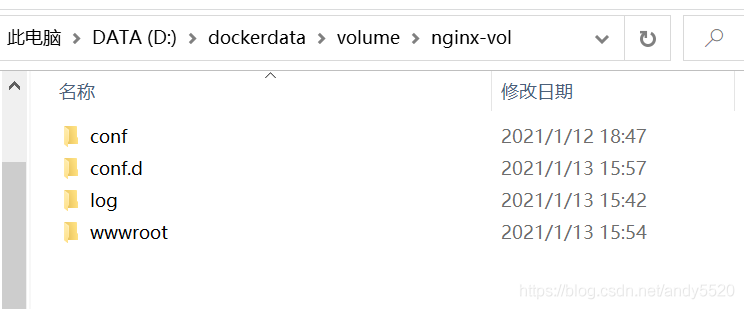
3.创建配置文件:
a.在conf中添加nginx.conf 内容如下:
user nginx;worker_processes 1;error_log /var/log/nginx/error.log warn;pid /var/run/nginx.pid;events { worker_connections 1024;}http { include /etc/nginx/mime.types; default_type application/octet-stream; log_format main '"$remote_addr" "$http_host" "[$time_local]" "$request" "$status" "$body_bytes_sent" ' '"$bytes_sent" "$gzip_ratio" "$http_referer" "$http_user_agent" "$http_x_forwarded_for" ' '"$upstream_addr" "$upstream_response_time" "$request_time" "$request_body" "$http_authorization" '; access_log /var/log/nginx/access.log main; sendfile on; #tcp_nopush on; keepalive_timeout 65; #gzip on; include /etc/nginx/conf.d/*.conf;} b. 在conf.d目录中创建文件default.conf和server9001.conf 在a步骤中的include /etc/nginx/conf.d/*.conf; 则会读取conf.d中配置的服务文件
default.conf及server9001.conf 内容配置如下:
80端口(default.conf)对应容器外部9000
server { listen 80; server_name localhost; #charset koi8-r; access_log /var/log/nginx/host.access.log main; location / { #root /data/nginx/html; root /usr/share/nginx/html; index index.html index.htm; add_header 'Access-Control-Allow-Origin' '*' always; #autoindex on; #try_files $uri /index/index/page.html; #try_files $uri /index/map/page.html; } #error_page 404 /404.html; # redirect server error pages to the static page /50x.html # error_page 500 502 503 504 /50x.html; location = /50x.html { root /usr/share/nginx/html; } location ~ /images { default_type application/json; return 200 '{"code": "A000000", "message": "ok", "timestamp": "20180307184426", "data": {"isvip": "1", "monthProList": []}}'; } } 9001端口(server9001.conf)对应容器外部9001
server { listen 9001 default_server; listen [::]:9001 default_server; #/usr/share/nginx/html 在docker中已经映射了所以9001目录不需要再次映射 root /usr/share/nginx/html/server9001; location / { try_files $uri $uri/ /index.html; add_header 'Access-Control-Allow-Origin' '*' always; }} 4.在静态文件内容页上目录如下:
外部index.html为9000端口配置文件,server9001为9001端口配置页面

5. cmd运行容器配置volume:
docker run -it -d --name nginx-linux -p 9000:80 -p 9001:9001 -v D:/dockerdata/volume/nginx-vol/conf/nginx.conf:/etc/nginx/nginx.conf -v D:/dockerdata/volume/nginx-vol/conf.d:/etc/nginx/conf.d -v D:/dockerdata/volume/nginx-vol/wwwroot:/usr/share/nginx/html -v D:/dockerdata/volume/nginx-vol/log:/var/log/nginx nginx
6.查看运行结果:
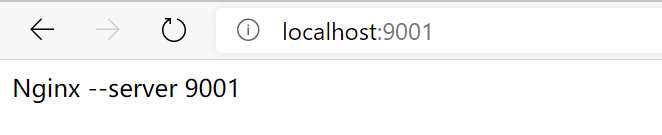
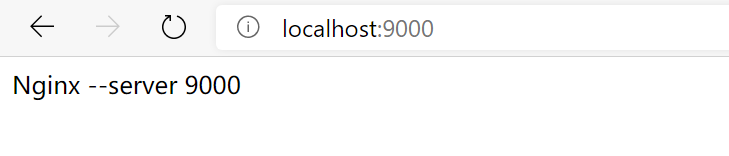
Nginx负载均衡配置:
1、实现访问宿主机8000 -->代理到9000,9001、
单独再配置一个nginx 映射目录为:
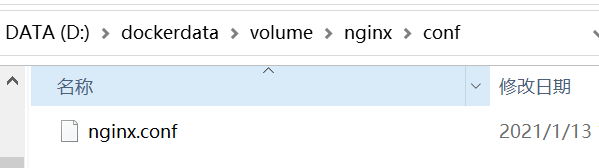
配置内容:
user nginx;worker_processes 1;error_log /var/log/nginx/error.log warn;pid /var/run/nginx.pid;events { worker_connections 1024;}http { include /etc/nginx/mime.types; default_type application/octet-stream; log_format main '"$remote_addr" "$http_host" "[$time_local]" "$request" "$status" "$body_bytes_sent" ' '"$bytes_sent" "$gzip_ratio" "$http_referer" "$http_user_agent" "$http_x_forwarded_for" ' '"$upstream_addr" "$upstream_response_time" "$request_time" "$request_body" "$http_authorization" '; access_log /var/log/nginx/access.log main; sendfile on; #tcp_nopush on; keepalive_timeout 65; #gzip on; # include /etc/nginx/conf.d/*.conf; # 注意,这里的server名字即不能带下划线, upstream localhost { server 192.168.137.172:9000 weight=1; #ip地址为宿主机ip server 192.168.137.172:9001 weight=2; } server { #注意,这里保留80,因为前面的docker运行命令,会映射80端口 listen 80; server_name localhost; #charset koi8-r; #access_log logs/host.access.log main; # 不带数据的请求 location / { root html; index index.html index.htm; #访问映射 proxy_pass http://localhost; } #error_page 404 /404.html; # redirect server error pages to the static page /50x.html # error_page 500 502 503 504 /50x.html; location = /50x.html { root html; } }}
2、运行启动容器:
docker run -it -d --name nginx-linux -p 8000:80 -v D:/dockerdata/volume/nginx/conf/nginx.conf:/etc/nginx/nginx.conf
3.测试并访问:localhost:8000
总结:
1.Docker的数据卷及挂载数据到容器的两种主要方式Volumes和Bind Mounts
```
# docker volume create edc-nginx-vol // 创建一个自定义容器卷 # docker volume ls // 查看所有容器卷 # docker volume inspect edc-nginx-vol // 查看指定容器卷详情信息 ``````
docker run -d -it --name=edc-nginx -p 8800:80 -v edc-nginx-vol:/usr/share/nginx/html nginx ```其中,-v代表挂载数据卷,这里使用自定数据卷edc-nginx-vol,并且将数据卷挂载到 /usr/share/nginx/html (这个目录是yum安装nginx的默认网页目录)。
清理卷:
```
# docker stop edc-nginx // 暂停容器实例 # docker rm edc-nginx // 移除容器实例 # docker volume rm edc-nginx-vol // 删除自定义数据卷 ```2、Bind Mounts 使用:
```
docker run -d -it --name=edc-nginx -v /app/wwwroot:/usr/share/nginx/html nginx ```这里指定了将宿主机上的 /app/wwwroot 目录(如果没有会自动创建)挂载到 /usr/share/nginx/html (这个目录是yum安装nginx的默认网页目录)。
bind mounts的方式会隐藏掉被挂载目录里面的内容(如果非空的话),这里是/usr/share/nginx/html 目录下的内容被隐藏掉了,因此我们看不到。
3.
验证绑定:
```
docker inspect edc-nginx ```转载地址:https://blog.csdn.net/andy5520/article/details/112574861 如侵犯您的版权,请留言回复原文章的地址,我们会给您删除此文章,给您带来不便请您谅解!
发表评论
最新留言
关于作者
