
图形化桌面环境中的脚本编程
使用字符打印的菜单界面实现交互。 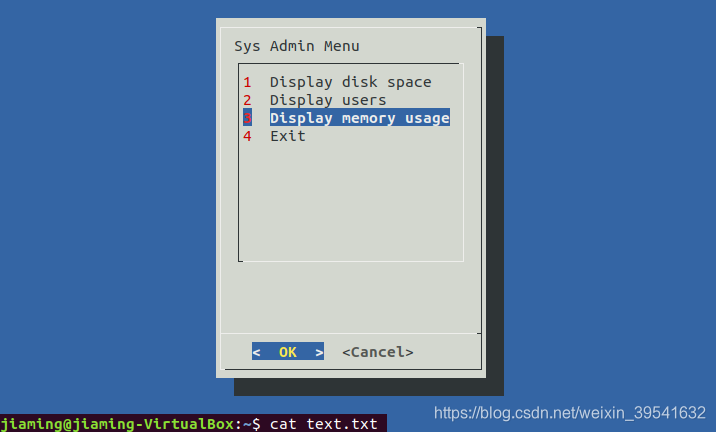 fselect 部件 选择文件。
fselect 部件 选择文件。 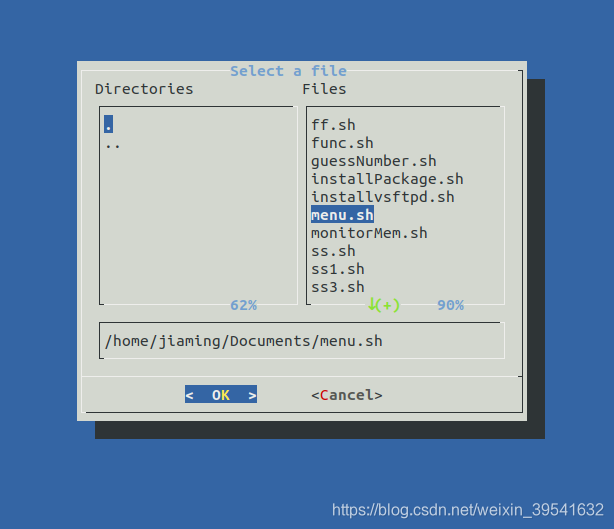
发布日期:2021-06-30 15:02:57
浏览次数:2
分类:技术文章
本文共 3982 字,大约阅读时间需要 13 分钟。
contents
1. 创建文本菜单
通常菜单脚本会清空显示区域、显示可用选项列表、识别用户选择,这就意味着文本菜单的核心是 case 命令。
1.1 创建菜单布局
clear 命令可用于当前终端会话的 terminfo 数据来清理出现在屏幕上的文本。
echo 默认只显示可打印字符,-e 选项能够使其显示制表符,-en 选项能够去掉末尾的换行符。function menu { clear echo echo -e "\t\t\tSys Admin Menu\n" echo -e "\t1. Display disk space" echo -e "\t2. Display logged on users" echo -e "\t3. Display memory usage" echo -e "\t0. Exit menu\n\n" echo -en "\t\t Enter option: " # 去掉行尾回车} 创建菜单的最后一步是获取用户输入,这步用 read 命令,在 read 命令中使用 -n 选项来限制只读取一个字符。这样用户只需要输入一个数字,也不用按回车键:
read -n 1 option # 读取 1 个字符
1.2 创建菜单函数
我们需要为每个菜单选项提供独立的 shell 函数。创建 shell 菜单脚本的第一步就是决定你希望脚本执行哪些功能,然后将这些功能以函数的形式放在代码中。
为还没实现功能的函数创建一个桩函数,可以是一个空函数,也可以是具有 echo 语句的函数。
function diskspace { clear echo "This is where the diskspace commands will go."} 1.3 添加菜单逻辑
使用 case 命令:
menucase $option in 0) break ;; 1) diskspace ;; 2) whoseon ;; 3) memusage ;; *) clear echo "Sorry, wrong selection" ;;esac
1.4 整合 shell 脚本菜单
#!/bin/bash#...function diskspace { clear df -k}function whoseon { clear cat /proc/meminfo}function memusage { clear cat /proc/meminfo}function menu { clear echo echo -e "\t\t\tSys Admin Menu\n" echo -e "\t1. Display disk space" echo -e "\t2. Display logged on users" echo -e "\t3. Display memory usage" echo -e "\t0. Exit menu\n\n" echo -en "\t\t Enter option: "}while [ 1 ]do menu case $option in 0) break ;; 1) diskspace ;; 2) whoseon ;; 3) memusage ;; *) clear echo "Sorry, wrong selection" ;; esac echo -en "\n\n\t\t\tHit any key to continue" read -n 1 linedoneclear 1.5 使用 select 命令
使用 select 快速创建出菜单,然后获取输入的答案并自动处理。
select variable in listdo commandsdone
list:由空格分隔的文本选项列表,这些列表构成了整个菜单,select 命令会将每个列表项显示成一个带编号的选项,然后为选项显示一个由PS3环境变量定义的特殊提示符。
#!/bin/bashfunction diskspace { clear df -k}function whoseon { clear who}function memusage { clear cat /proc/meminfo}PS3="Enter options: " select option in "Display disk space" "Display logged on users" "Display memory usage" "Exit program"do case $option in "Exit program") break ;; "Display disk space") diskspace ;; "Display memory usage") memusage ;; "Display logged on users") whoseon ;; *) clear echo "Sorry, wrong selection" ;; esacdoneclear 2. 制作窗口
2.1 dialog 包
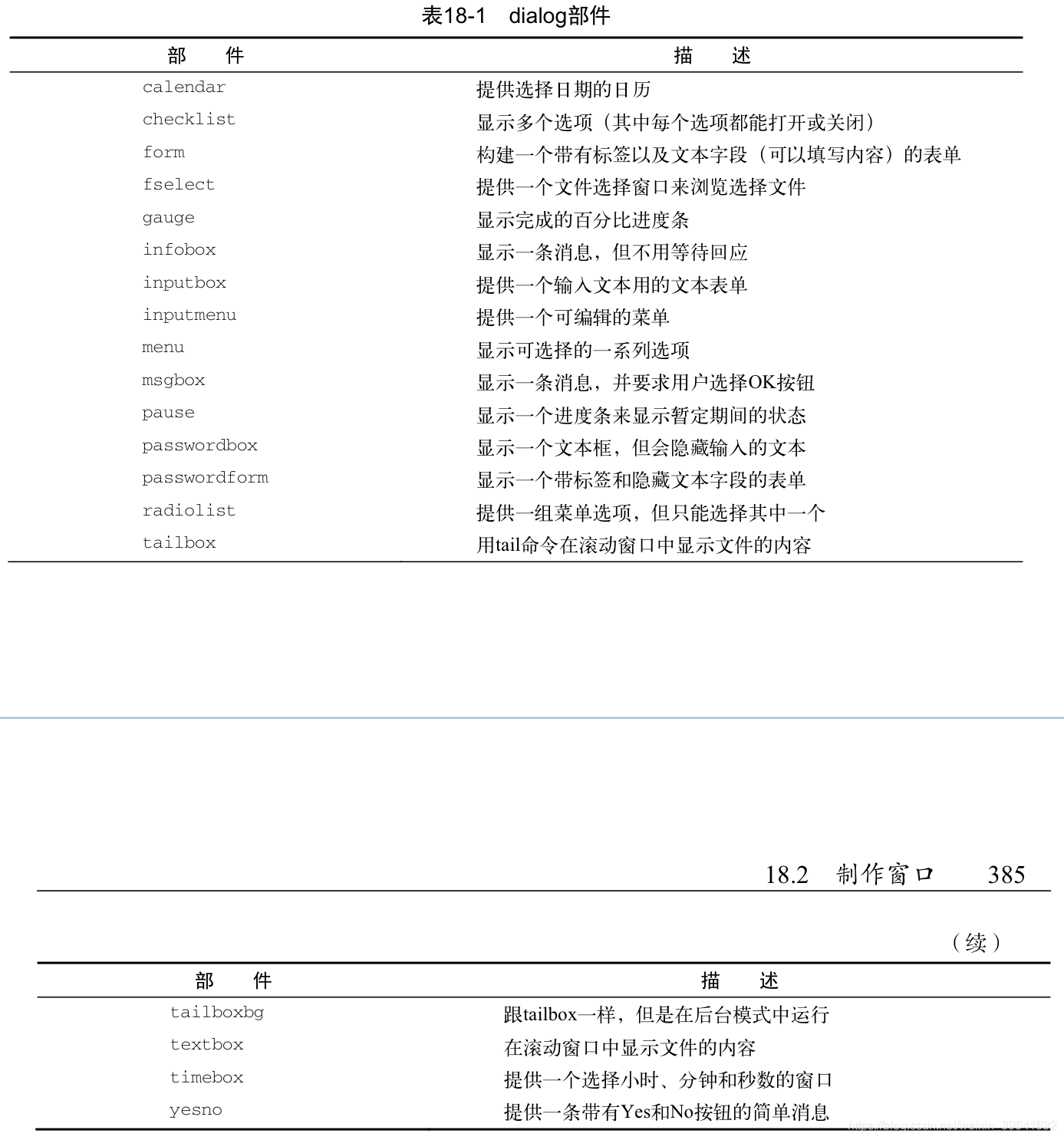
dialog --widget parameters - widget:表中部件名称。
- parameters:部件窗口的大小和文本。
msgbox 部件
dialog --title text --msgbox text height width yesno 部件
dialog --title "Please answer" --yesno "Is this thing on" 10 20 echo $? # 查看选择 yes:0,no:1 inputbox 部件
dialog 命令会将文本字符串的值发送给 STDERR,必须重定向 STDERR 来获取用户输入。 `` textbox 部件dialog --inputbox "Enter your age:" 10 20 2>age.txt # 将对文本框中的输入重定向到 age.txt 0 是一个文件描述符,表示标准输入(stdin)
1 是一个文件描述符,表示标准输出(stdout) 2 是一个文件描述符,表示标准错误(stderr)
menu 部件
dialog --menu "Sys Admin Menu" 20 30 10 1 "Displa disk space" 2 "Display users" 3 "Display memory usage" 4 "Exit" 2>text.txt 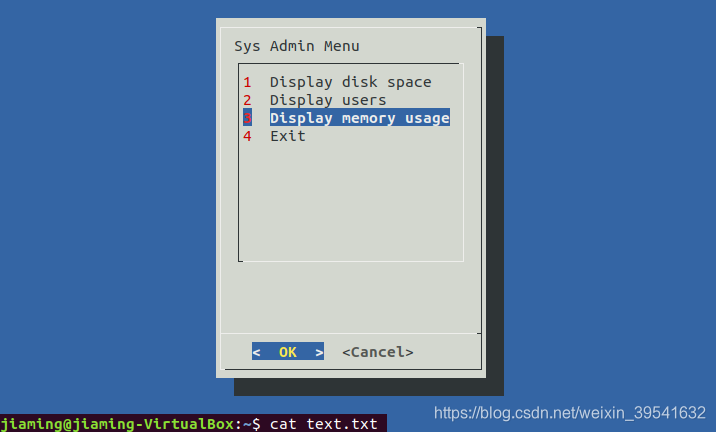 fselect 部件 选择文件。
fselect 部件 选择文件。 dialog --title "Select a file" --fselect $HOME/ 10 50 2>file.txt 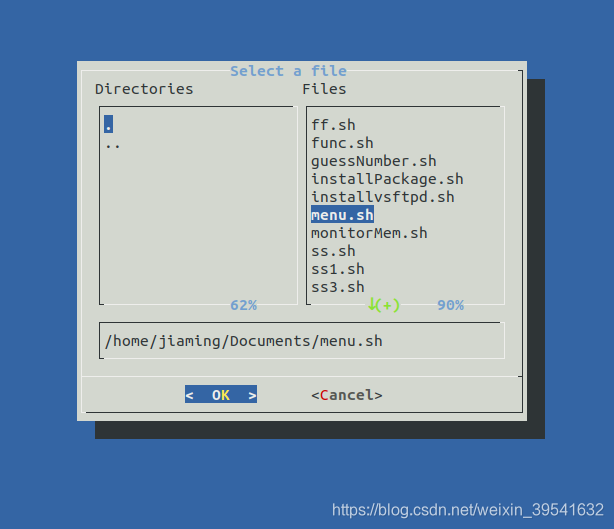
cat file.txt # /home/jiaming/Documents/menu.sh 2.2. dialog 选项
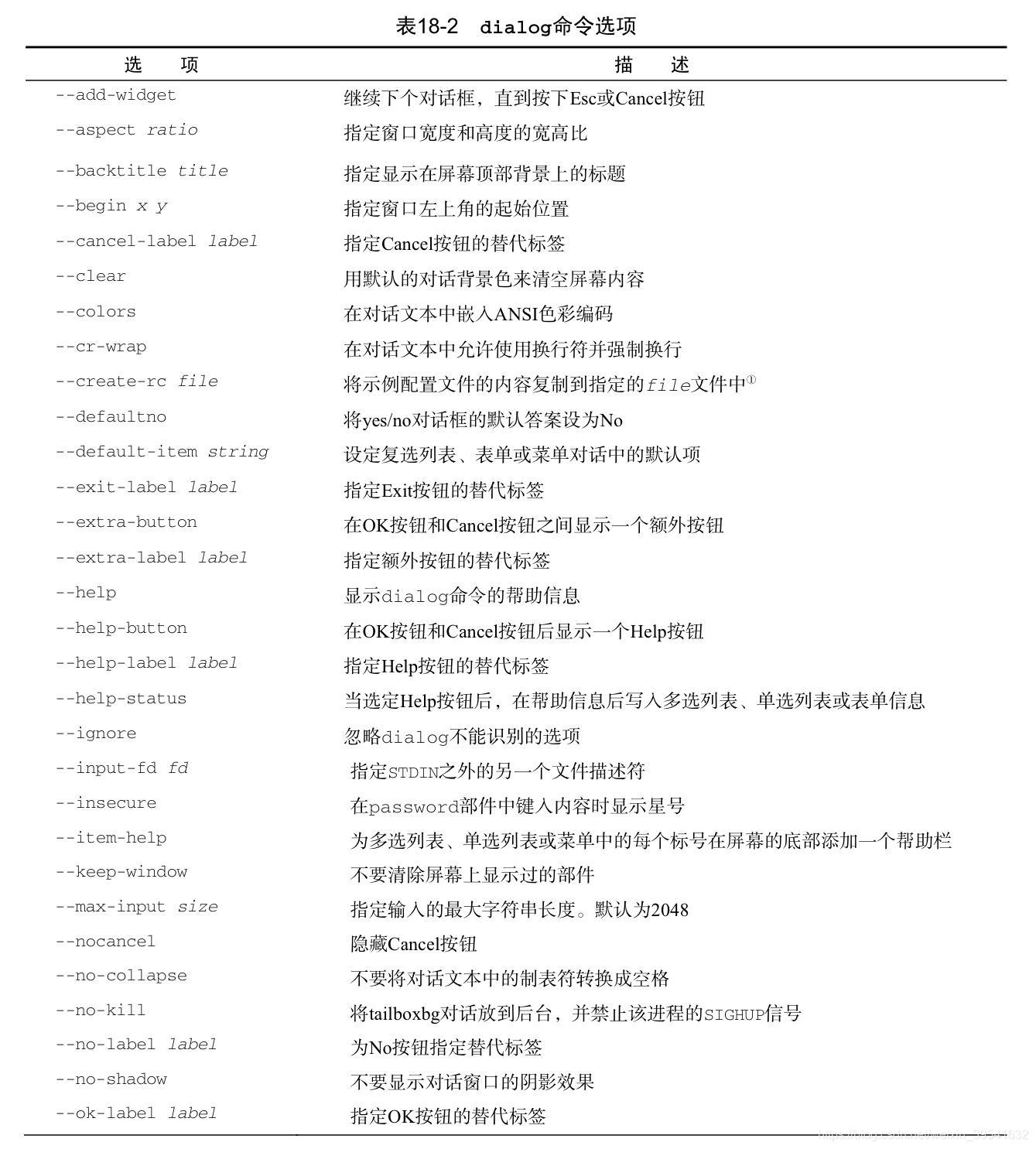
2.3 在脚本中使用 dialog 命令
#!/bin/bashtemp=$(mktemp -t test.XXXXXX) # mktemp 命令创建两个临时文件来保存 dialog 命令的数据。temp2=$(mktemp -t test2.XXXXX)function diskspace { df -k > $temp dialog --textbox $temp 20 60}function whoseon { cat /proc/meminfo > $temp dialog --textbox $temp 20 50}function memusage { cat /proc/meminfo > $temp dialog --textbox $temp 20 50}while [ 1 ]do dialog --menu "Sys Admin Menu" 20 30 10 1 "Display disk space" 2 "Display users" 3 "Display memory usage" 0 "Exit" 2>$temp2 # 执行完每个函数后,脚本都会返回继续显示菜单。 if [ $? -eq 1 ] # 检查 dialog 命令的退出状态码,防止用户按下 cancel 按钮退出。 then break fi selection=$(cat $temp2) case $selection in 1) diskspace ;; 2) whoseon ;; 3) memusage ;; 0) break ;; *) dialog --msgbox "Sorry, invalid selection" 10 30 esacdonerm -f $temp 2> /dev/nullrm -f $temp2 2> /dev/null 3. 使用图形
3.1 KDE 环境
3.1.1 kdialog 部件
3.1.2 使用 kdialog
3.2 GNOME 环境
3.2.1 zenity 部件
3.2.2 在脚本中使用 zenity
转载地址:https://jiaming.blog.csdn.net/article/details/104919983 如侵犯您的版权,请留言回复原文章的地址,我们会给您删除此文章,给您带来不便请您谅解!
发表评论
最新留言
路过,博主的博客真漂亮。。
[***.116.15.85]2024年04月30日 20时38分54秒
关于作者

喝酒易醉,品茶养心,人生如梦,品茶悟道,何以解忧?唯有杜康!
-- 愿君每日到此一游!
推荐文章
linux下安装jenkins+git+python
2019-05-01
jenkins直接安装插件包
2019-05-01
jenkins添加Git项目时报错Failed to connect to repository : Error performing git command: git ls-remote -h
2019-05-01
CentOS 7系统时间与实际时间差8个小时
2019-05-01
3性能测试简介(什么是性能测试?为什么进行性能测试,性能指标分析)
2019-05-01
5loadrunner脚本优化
2019-05-01
windows10家庭版开启组策略
2019-05-01
windows2008 R2sp1安装loadrunner12
2019-05-01
LoadRunner12浏览器录制(谷歌火狐)
2019-05-01
LoadRunner12——录制脚本
2019-05-01
LoadRunner12——回放脚本
2019-05-01
python多线程_thread与threading(推荐使用)
2019-05-01
pip安装openpyxl失败,更换镜像源
2019-05-01
python 使用ddt数据驱动
2019-05-01
selenium之 如何控制网页内嵌div中滚动条的滚动
2019-05-01
【经验分享】XPATH逻辑运算
2019-05-01
python+selenium 浏览器无界面模式运行
2019-05-01
appium使用过程中的踩坑集
2019-05-01
appium的XPATH获取text值的方式与selenium区别
2019-05-01